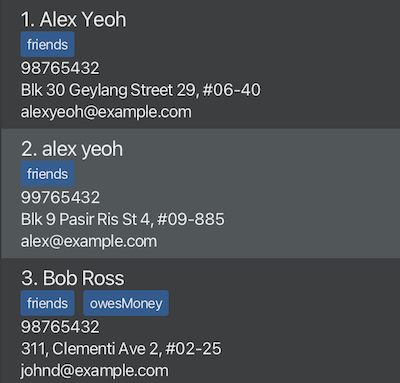RecruitTrackPro User Guide
RecruitTrackPro is a desktop app for managing applicants, optimized for use via a Line Interface (CLI) while still having the benefits of a Graphical User Interface (GUI). If you can type fast, RecruitTrackPro can get your applicant management tasks done faster than traditional GUI apps.
Quick start
Ensure you have Java
17or above installed in your Computer.
Mac users: Ensure you have the precise JDK version prescribed here.Download the latest
.jarfile from here.Copy the file to the folder you want to use as the home folder for your RecruitTrackPro.
Open a command terminal,
cdinto the folder you put the jar file in, and use thejava -jar recruittrackpro.jarcommand to run the application.
A GUI similar to the below should appear in a few seconds. Note how the app contains some sample data.
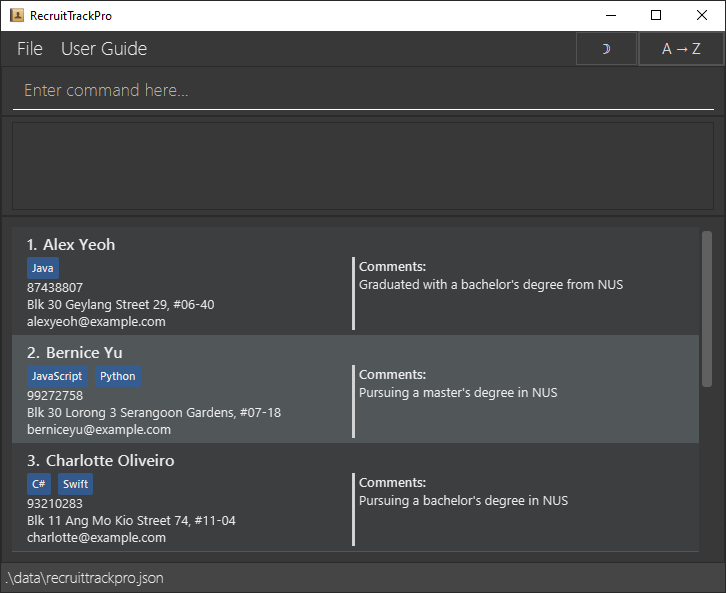
Type the command in the command box and press Enter to execute it. e.g. typing
helpand pressing Enter will display all available commands.
Some example commands you can try:list: Lists all candidates.add n/John Doe p/98765432 e/johnd@example.com a/John street, block 123, #01-01: Adds a candidate namedJohn Doeto the RecruitTrackPro.delete 3: Deletes the 3rd candidate shown in the current list.clear: Deletes all candidates.exit: Exits the app.
Refer to the Features below for details of each command.
Tip: Pressing Up and Down will traverse through the session's command history
Features
Notes about the command format:
Words in
UPPER_CASEare the parameters to be supplied by the user.
e.g. inadd n/NAME,NAMEis a parameter which can be used asadd n/John Doe.Items in square brackets are optional.
e.g.n/NAME [t/TAG]can be used asn/John Doe t/friendor asn/John Doe.Items with
… after them can be used multiple times including zero times.
e.g.[t/TAG]…can be used as(i.e. 0 times),t/friend,t/friend t/familyetc.INDEXmust be positive integers, ranging from 1 to 2,147,483,647 (i.e. the range of a 32-bit signed integer).Parameters except
INDEXand[OPTION]can be in any order.
e.g. if the command specifiesn/NAME p/PHONE_NUMBER,p/PHONE_NUMBER n/NAMEis also acceptable.Extraneous parameters for commands that do not take in parameters (such as
help,list,exitandclear) will be ignored.
e.g. if the command specifieshelp 123, it will be interpreted ashelp.For
e/EMAIL, the email must follow a valid format:local-part@domain.
The local-part may include alphanumeric characters and special characters (.,_,-), but must not start or end with a special character, and must not contain consecutive special characters (e.g.,john..doe@example.comis invalid).
The domain must contain at least one period, and end with a Top-Level Domain (TLD) of at least 2 letters.For
t/TAG, tags are trimmed of leading and trailing whitespace, and any internal sequences of spaces or tabs are replaced with a single space.
e.g.Java Developerwill be treated the same asJava Developer.If you are using a PDF version of this document, be careful when copying and pasting commands that span multiple lines as space characters surrounding line-breaks may be omitted when copied over to the application.
Viewing help: help
Shows a message that describes the functionality of each command.
Format: help
Adding a candidate: add
Adds a candidate to the RecruitTrackPro. Names are trimmed of leading and trailing white spaces, and all spaces are replaced with a singular space. (e.g. John Doe is added as John Doe)
Format: add n/NAME p/PHONE_NUMBER e/EMAIL a/ADDRESS [t/TAG]… [c/COMMENT]
Tip: A candidate can have any number of tags (including 0)
Examples:
add n/John Doe p/98765432 e/johnd@example.com a/John street, block 123, #01-01add n/Betsy Crowe t/python e/betsycrowe@example.com a/Newgate Prison p/1234567 t/javaadd n/Bruce Wayne e/bwayne@example.com a/Gotham City p/91234567 c/Owner of Wayne Enterprises
Listing all candidates: list
Shows a list of all candidates in the RecruitTrackPro.
Format: list
Editing a candidate: edit
Edits an existing candidate in the RecruitTrackPro. Names are trimmed and all spaces are replaced with singular spaces, in the same way as in add.
Format: edit INDEX [n/NAME] [p/PHONE] [e/EMAIL] [a/ADDRESS] [t/TAG]… [c/COMMENT]
- Edits the candidate at the specified
INDEX. The index refers to the index number shown in the displayed candidate list. The index must be a positive integer 1, 2, 3, … - At least one of the optional fields must be provided.
- Existing values will be updated to the input values.
- If the input values are the same as the existing values, then no change will be made.
- When editing tags, the existing tags of the candidate will be removed i.e. adding of tags is not cumulative.
- You can remove all the candidate’s tags by typing
t/without specifying any tags after it. - If the candidate has only one tag, editing it by replacing with one other tag will have the same behaviour as
edit-tag.
- You can remove all the candidate’s tags by typing
- When editing the comment, the existing comment of the candidate will be overwritten.
- You can clear the candidate’s comment by typing
c/without specifying any comment after it.
- You can clear the candidate’s comment by typing
Examples:
edit 1 p/91234567 e/johndoe@example.comEdits the phone number and email address of the 1st candidate to be91234567andjohndoe@example.comrespectively.edit 2 n/Betsy Crower t/Edits the name of the 2nd candidate to beBetsy Crowerand clears all existing tags.edit 3 a/Gotham City c/Edits the address and comment of the 3rd candidate to beGotham Cityand empty respectively.
Adding Tag(s) to a Candidate: add-tags
Adds one or more tags to an existing candidate in RecruitTrackPro.
Format: add-tags INDEX t/tag [t/MORE_TAGS]…
- Adds the specified tag(s) to the candidate at the specified
INDEX. The index refers to the number shown in the currently displayed candidate list. The index must be a positive integer (e.g., 1, 2, 3, ...). - Tags are added case-insensitively. For example,
t/javaandt/Javaare treated as the same tag. - If a tag already exists for the candidate, it will not be added again. The system will notify the user of any duplicate tag(s).
- New, unique tags will be added to the candidate, regardless of casing.
Examples:
add-tags 1 t/Java Developer t/JSP FrameworkAdds the tagsJava DeveloperandJSP Frameworkto the first candidate.add-tags 2 t/Java t/javaAdds the tagJavato the second candidate (only once), the second tagjavais ignored.add-tags 2 t/jaVaInforms user that the tagJavaalready exists.
Removing Tag(s) from a Candidate: remove-tags
Removes one or more tags from an existing candidate in RecruitTrackPro.
Format: remove-tags INDEX t/TAG [t/MORE_TAGS]…
- Removes the specified tag(s) from the candidate at the specified
INDEX. The index refers to the number shown in the currently displayed candidate list. The index must be a positive integer (e.g., 1, 2, 3, ...). - Tags removal is case-insensitive and requires an exact match. For example,
t/javaandt/Javaare treated as the same tag, butt/javaandt/java developerare not. - Any specified tags that are not in the candidate's list will be listed as tags that do not exist for the candidate.
- Existing tags will be removed from the candidate, regardless of casing.
Examples:
remove-tags 1 t/Java Developer t/c++Removes the tagsJava Developerandc++from the first candidate.
Editing a Tag of a Candidate: edit-tag
Edits one tag from an existing candidate in RecruitTrackPro.
Format: edit-tag INDEX from/TAG to/TAG
- Edits a specified tag of the candidate at the specified
INDEX. The index refers to the number shown in the currently displayed candidate list. The index must be a positive integer (e.g., 1, 2, 3, ...). - The tag specified by
from/TAGmust be an exact match in order to be edited, ignoring case sensitivity.
Examples:
edit-tag 1 from/Java Developer to/Python DeveloperEdits the first candidate's tag fromJava DevelopertoPython Developer.
Locating candidates: find
Find a candidate in RecruitTrackPro whose fields matches the keyword.
Format: find [OPTION] [n/NAME MORE_NAME] [p/PHONE_NUMBER MORE_PHONE_NUMBER] [t/TAG MORE_TAG] [a/ADDRESS MORE_ADDRESS] [e/EMAIL MORE_EMAIL] [c/COMMENT MORE_COMMENT]
- At least one of the optional fields must be provided.
- The search is case-insensitive. e.g.
hanswill matchHans - The order of the keywords does not matter. e.g.
Hans Bowill matchBo Hans - Only full words will be matched e.g.
Hanwill not matchHans
OPTION: --contain-all -ca
OPTION changes the default behaviour of the find command from OR search to AND search.
- If
OPTIONis not provided, then candidates matching at least one keyword will be returned (i.e.ORsearch). - If
OPTION--contain-allor-cais provided, then candidates matching all keyword will be returned (i.e.ANDsearch).
Examples:
find n/John doereturnsjohnandJohn Doefind --contain-all John doereturnsJohn Doefind n/bernice t/pythonreturnsBernice Yu, Roy Balakrishnanfind -ca n/bernice t/pythonreturnsBernice Yu
Deleting a candidate: delete
Deletes the specified candidate from the RecruitTrackPro.
Format: delete INDEX
- Deletes the candidate at the specified
INDEX. - The index refers to the index number shown in the displayed candidate list.
- The index must be a positive integer 1, 2, 3, …
Examples:
listfollowed bydelete 2deletes the 2nd candidate in the RecruitTrackPro.find Betsyfollowed bydelete 1deletes the 1st candidate in the results of thefindcommand.
Switching the sorting order: switch-sort
Switches the sorting order of candidates between ascending (A to Z) and descending (Z to A). Sorting is done by case-insensitive lexicographical order. If candidates have identical names, they are then sorted by their phone number.
Example (given A to Z sorting order):
Alex Yeoh has the same ordering value as alex yeoh, so the two candidates are sorted by phone number, of which 99765432 is lexicographically after 98765432. Bob Ross is lexicographically after Alex Yeoh and alex yeoh.
Format: switch-sort
Clearing all entries: clear
Clears all entries from the RecruitTrackPro.
Format: clear
Exiting the program: exit
Exits the program.
Format: exit
Saving the data
RecruitTrackPro data are saved in the hard disk automatically after any command that changes the data. There is no need to save manually.
Editing the data file
RecruitTrackPro data are saved automatically as a JSON file [JAR file location]/data/recruittrackpro.json. Advanced users are welcome to update data directly by editing that data file.
Caution:
If your changes to the data file makes its format invalid, RecruitTrackPro will discard all data and start with an empty data file at the next run. Hence, it is recommended to take a backup of the file before editing it.
Furthermore, certain edits can cause the RecruitTrackPro to behave in unexpected ways (e.g., if a value entered is outside the acceptable range). Therefore, edit the data file only if you are confident that you can update it correctly.
FAQ
Q: How do I transfer my data to another Computer?
A: Install the app in the other computer and overwrite the empty data file it creates with the file that contains the data of your previous RecruitTrackPro home folder.
Known issues
- When using multiple screens, if you move the application to a secondary screen, and later switch to using only the primary screen, the GUI will open off-screen. The remedy is to delete the
preferences.jsonfile created by the application before running the application again.
Command summary
| Action | Format, Examples |
|---|---|
| Add | add n/NAME p/PHONE_NUMBER e/EMAIL a/ADDRESS [t/TAG]… [c/COMMENT] e.g., add n/James Ho p/22224444 e/jamesho@example.com a/123, Clementi Rd, 1234665 t/java t/python |
| Delete | delete INDEXe.g., delete 3 |
| Edit | edit INDEX [n/NAME] [p/PHONE_NUMBER] [e/EMAIL] [a/ADDRESS] [t/TAG]… [c/COMMENT]e.g., edit 2 n/James Lee e/jameslee@example.com |
| Add Tag(s) | add-tags INDEX t/TAG [t/MORE_TAGS]... e.g., add-tags 1 t/Java Developer t/C# Developer |
| Edit Tag | edit-tag INDEX from/OLD_TAG to/NEW_TAG e.g., edit-tag 1 from/Java Developer to/JavaScript Developer |
| Remove Tag(s) | remove-tags INDEX t/TAG [t/MORE_TAGS]... e.g., remove-tags 1 t/JavaScript Developer t/C# Developer |
| Find | find [OPTION] [n/NAME MORE_NAME] [p/PHONE_NUMBER MORE_PHONE_NUMBER] [t/TAG MORE_TAG] [a/ADDRESS MORE_ADDRESS] [e/EMAIL MORE_EMAIL] [c/COMMENT MORE_COMMENT]e.g., find -ca n/John t/Java |
| List | list |
| Help | help |
| Switch sort | switch-sort |
| Clear | clear |
| Exit | exit |